Android ConstraintLayout - ConstraintSet 動態修改約束
作者將基於上面的APP 來進行這篇文章的論述。我有一個constraint layout ,這裡面總共有五個按鈕。
應用和重置按鈕除了應用和重置我們的動畫之外不做其他事情。另外三個按鈕被用來進行我們的動畫。我們通過應用不同的動畫來使這三個按鈕共同協作。最重要的一點,我們在開始之前應該知道這三個按鈕的constraint。
<?xml version="1.0" encoding="utf-8"?>
<android.support.constraint.ConstraintLayout xmlns:android="http://schemas.android.com/apk/res/android"
android:id="@+id/main"
android:layout_width="match_parent"
android:layout_height="match_parent">
<Button
android:id="@+id/applyButton"
android:text="Apply"
...
/>
<Button
android:id="@+id/resetButton"
android:text="Reset"
...
/>
<Button
android:id="@+id/button1"
android:layout_width="wrap_content"
android:layout_height="wrap_content"
android:background="@color/colorAccent"
android:text="Button 1"
android:layout_marginLeft="52dp"
app:layout_constraintLeft_toLeftOf="parent"
android:layout_marginStart="52dp"
app:layout_constraintTop_toTopOf="parent"
android:layout_marginTop="69dp" />
<Button
android:id="@+id/button2"
android:layout_width="wrap_content"
android:layout_height="wrap_content"
android:background="@color/colorPrimaryDark"
android:text="Button 2"
app:layout_constraintLeft_toRightOf="@+id/button1"
android:layout_marginLeft="8dp"
android:layout_marginStart="8dp"
android:layout_marginRight="8dp"
app:layout_constraintRight_toRightOf="parent"
app:layout_constraintHorizontal_bias="0.571"
app:layout_constraintTop_toTopOf="parent"
android:layout_marginTop="136dp" />
<Button
android:id="@+id/button3"
android:layout_width="wrap_content"
android:layout_height="wrap_content"
android:background="@android:color/holo_red_dark"
android:text="Button 3"
android:layout_marginTop="102dp"
app:layout_constraintTop_toBottomOf="@+id/button1"
android:layout_marginLeft="88dp"
app:layout_constraintLeft_toLeftOf="parent"
android:layout_marginStart="88dp" />
</android.support.constraint.ConstraintLayout>在你檢查這段代碼之後你可以輕鬆地了解這三個按鈕之間的關係,下面這張圖會給你一個更直觀的認識。
public class MainActivity extends AppCompatActivity {
private ConstraintLayout constraintLayout;
private ConstraintSet applyConstraintSet = new ConstraintSet();
private ConstraintSet resetConstraintSet = new ConstraintSet();
@Override
protected void onCreate(Bundle savedInstanceState) {
super.onCreate(savedInstanceState);
setContentView(R.layout.activity_main);
constraintLayout = (ConstraintLayout) findViewById(R.id.main);
resetConstraintSet.clone(constraintLayout);
applyConstraintSet.clone(constraintLayout);
}
public void onApplyClick(View view) {
}
public void onResetClick(View view) {
}
新需求:
我想要在constraint layout 裡使用Java 代碼讓按鈕1 在用戶點擊啟動按鈕的時候與父控件的左邊對齊。
解決方案:
public void onApplyClick(View view) {
applyConstraintSet.setMargin(R.id.button1,ConstraintSet.START,8);
applyConstraintSet.applyTo(constraintLayout);
}
public void onResetClick(View view) {
resetConstraintSet.applyTo(constraintLayout);
}
除了猛地一跳,沒有按鈕移動的軌跡,這看起來並不像動畫。所以我們需要重新檢查下我們的代碼。在檢查之後我發現需要在applyButton() 方法裡再加點東西。在增加了之後,得到動畫效果如下圖所示。
public void onApplyClick(View view) {
TransitionManager.beginDelayedTransition(constraintLayout);
applyConstraintSet.setMargin(R.id.button1,ConstraintSet.START,8);
applyConstraintSet.applyTo(constraintLayout);
}你可以添加gradle 依賴。
compile 'com.android.support:transition:25.1.0'新需求:
當用戶點擊應用按鈕的時候,我想要讓所有的按鈕動起來並在父容器里水平居中。解決方案:
public void onApplyClick(View view) {
TransitionManager.beginDelayedTransition(constraintLayout);
applyConstraintSet.centerHorizontally(R.id.button1, R.id.main);
applyConstraintSet.centerHorizontally(R.id.button2, R.id.main);
applyConstraintSet.centerHorizontally(R.id.button3, R.id.main);
applyConstraintSet.applyTo(constraintLayout);
}第一個:我想要進行水平居中操作的View。
第二個:父容器View。
我們給這些按鈕設置了不同的外邊距,這導致了我們點擊應用按鈕時他們將移動到中心,但是由於外邊距的設定,它們最終的位置出現了偏移。是時候解決這個問題了。
public void onApplyClick(View view) {
TransitionManager.beginDelayedTransition(constraintLayout);
applyConstraintSet.setMargin(R.id.button1,ConstraintSet.START,0);
applyConstraintSet.setMargin(R.id.button1,ConstraintSet.END,0);
applyConstraintSet.setMargin(R.id.button2,ConstraintSet.START,0);
applyConstraintSet.setMargin(R.id.button2,ConstraintSet.END,0);
applyConstraintSet.setMargin(R.id.button3,ConstraintSet.START,0);
applyConstraintSet.setMargin(R.id.button3,ConstraintSet.END,0);
applyConstraintSet.centerHorizontally(R.id.button1, R.id.main);
applyConstraintSet.centerHorizontally(R.id.button2, R.id.main);
applyConstraintSet.centerHorizontally(R.id.button3, R.id.main);
applyConstraintSet.applyTo(constraintLayout);
}
剩下的還有很多功能,很多function,等需要用到時可以看看ConstraintSet。






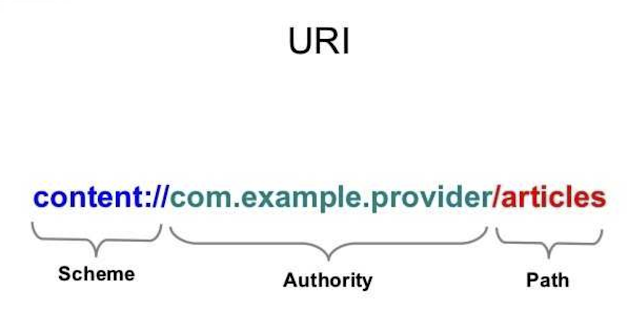
留言
張貼留言